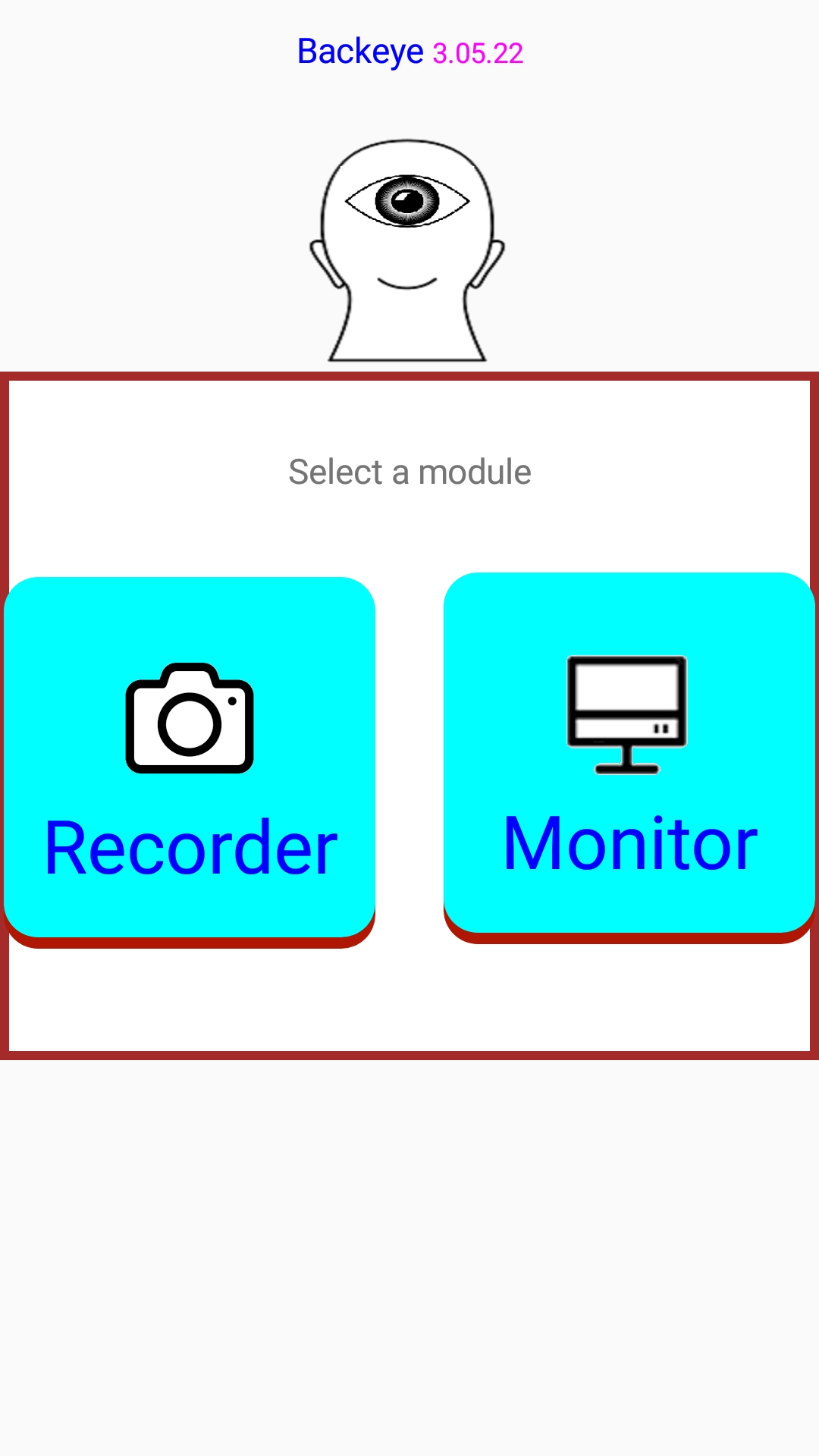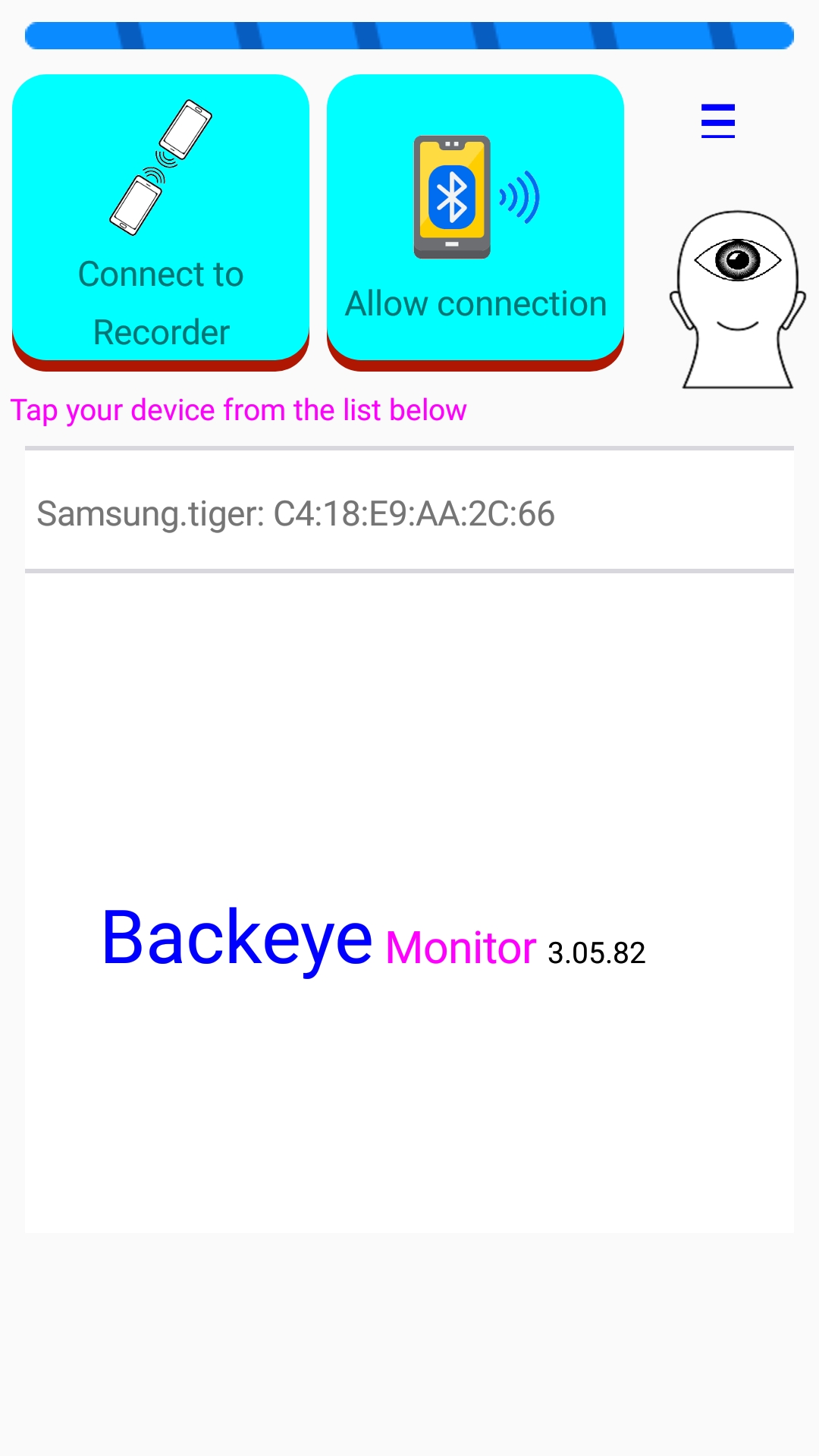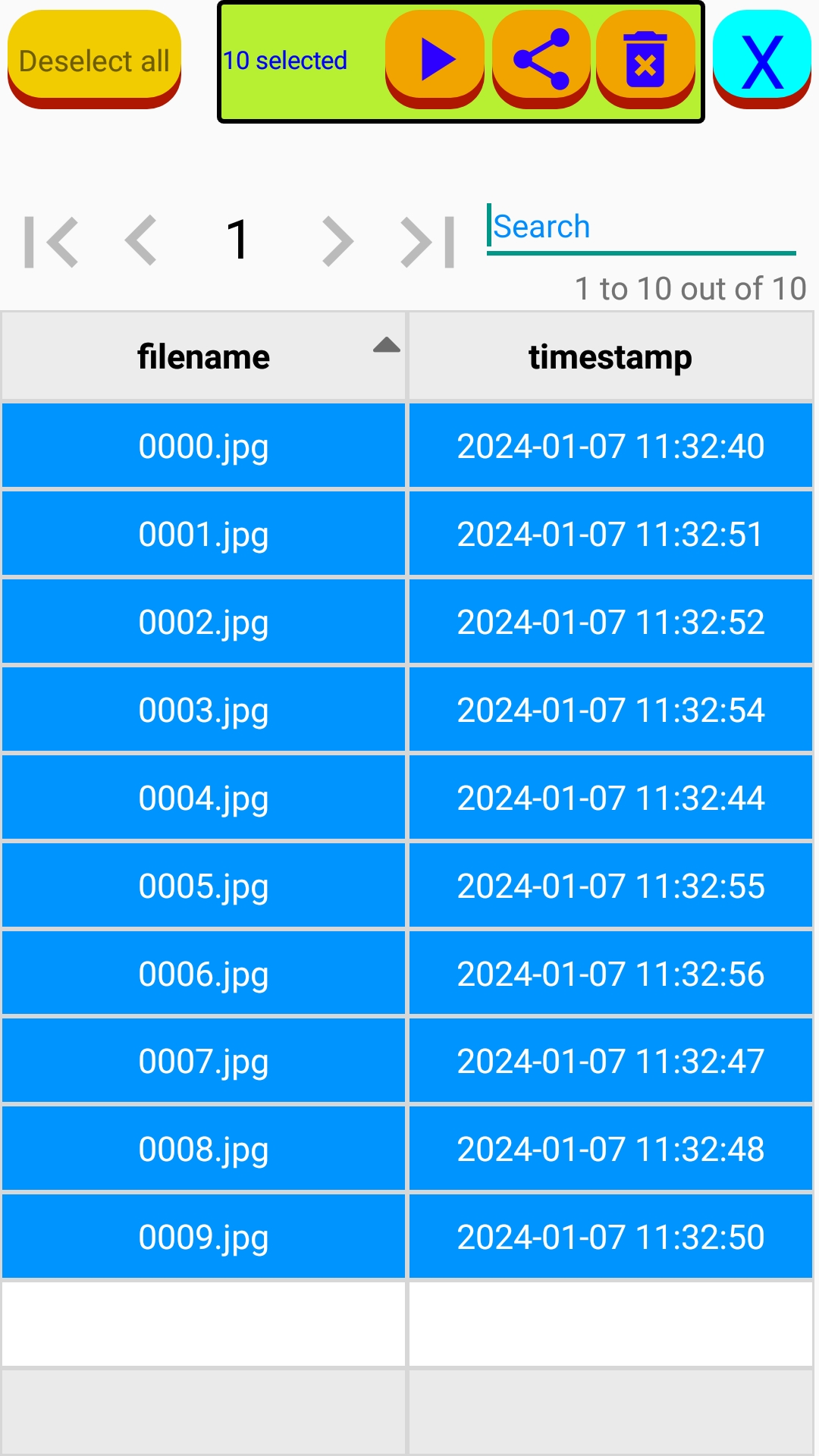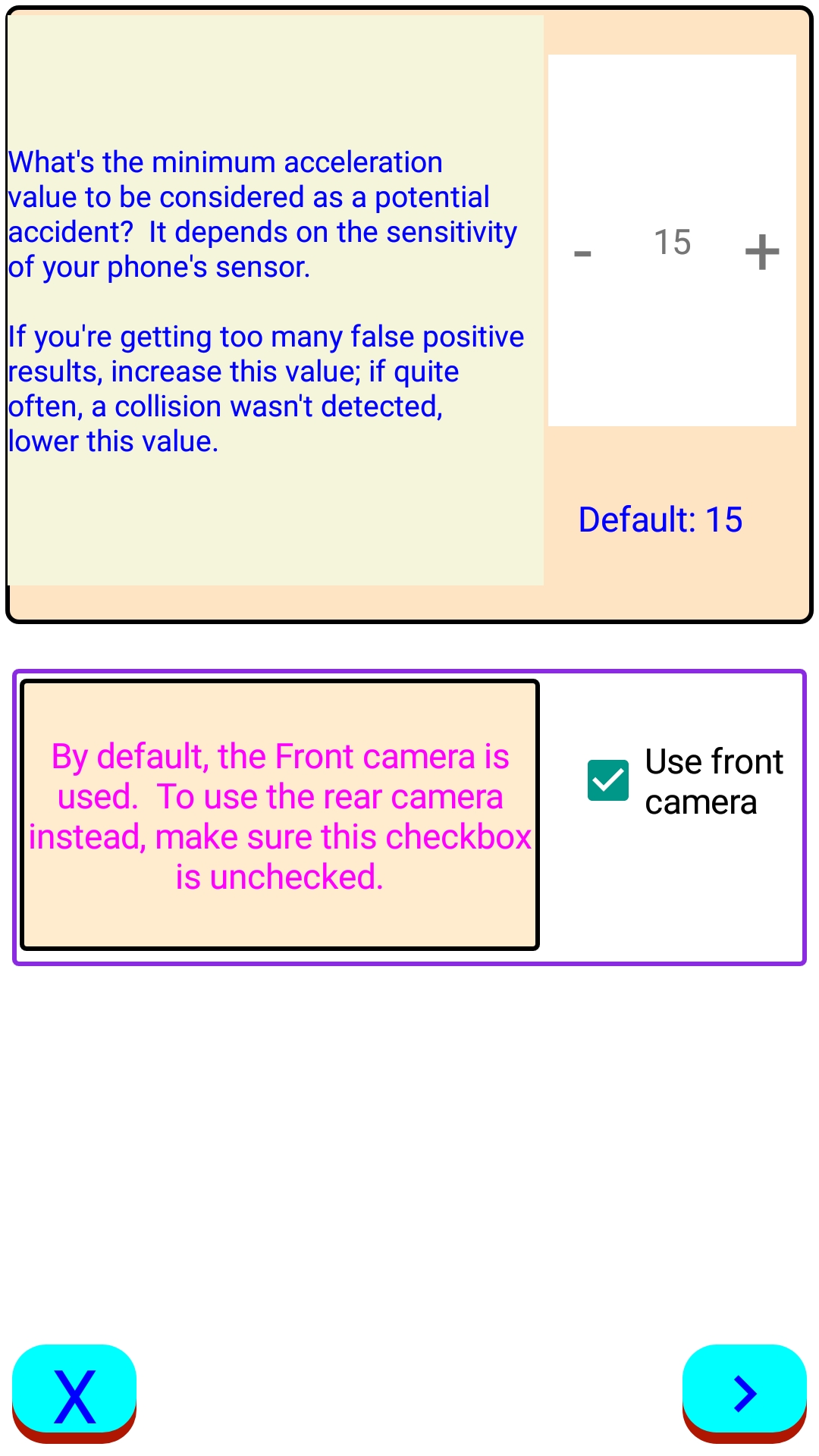Backeye User Guide
1. Getting Started
What you need
- Two Android 5 (or higher) phones with Bluetooth enabled.
- Accessories to hold securely your phones in place.
2. Connection between the two phones
Steps to establish a bluetooth connection
- Install the Backeye app
- Launch the app on one phone and select it as the Recorder module and follow on-screen instructions
- Launch the app on the other phone and select it as the Monitor module and follow on-screen instructions
-
-
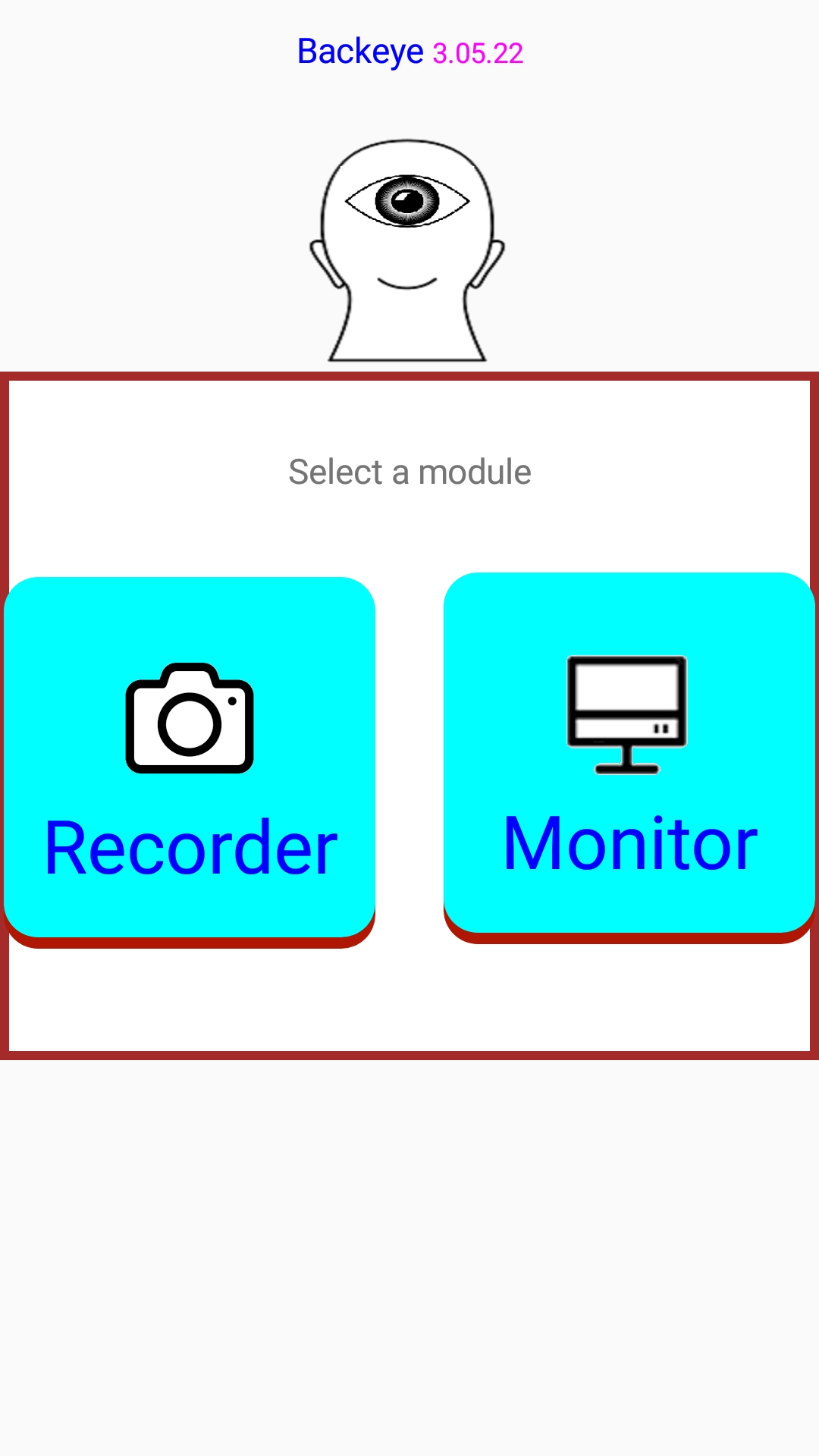
3. File Manager
- File selection. Tap a file to select it or tap a selected file to unselect it.
- Select/Deselect All: You can select or deselect all visible files by tapping the button.
- You can play snapshots as video starting from the latest tapped file; if you've tapped Select All button, the starting file is the first one on the list.
- You can share the selected files by tapping the Share button.
- You can delete the selected files by tapping the Delete button
- The "X" button will close this page and take you back to the previous page.
4. Collision detection
- Whenever a collision is detected, latest 5 snapshots will be saved automatically and permanently until manual deletion. You can use the snapshots to your advantage.
- You can also manually backup latest 5 snapshots (Deluxe) anytime, when, for example, an undetected collision, or something happened behind you and you're not involved.
- Collision and backup snapshot file names have the current timestamp prefix. For example, if a collision is detected, or the Save button is tapped, at 18:35 local time, January 7, 2024, then the prefix is "2024-01-07-18-35". To view the related snapshots, select File Manager and look for the snapshots with matching prefix.
5. Settings
- Collision sensor threshold: What's the minimum acceleration value to be considered as a potential accident? It depends on the sensitivity of your phone's sensor. If you're getting too many false positive results, increase this value; if quite often, a collision wasn't detected, lower this value.
- Use front camera: By default the Front camera is use. To use the rear camera instead, uncheck the checkbox.
Copyright © 2018-2024 deedeegroup© Privacy Policy Terms of services