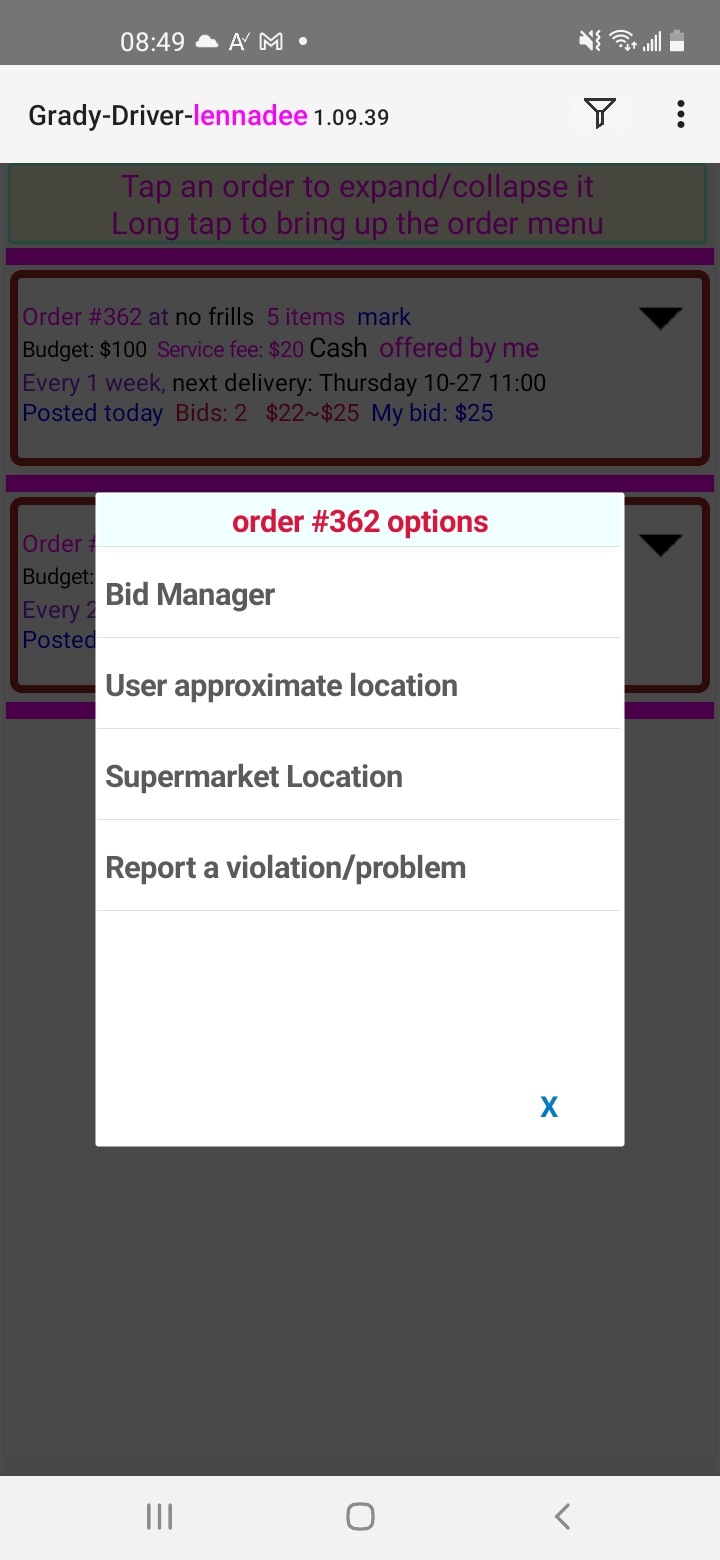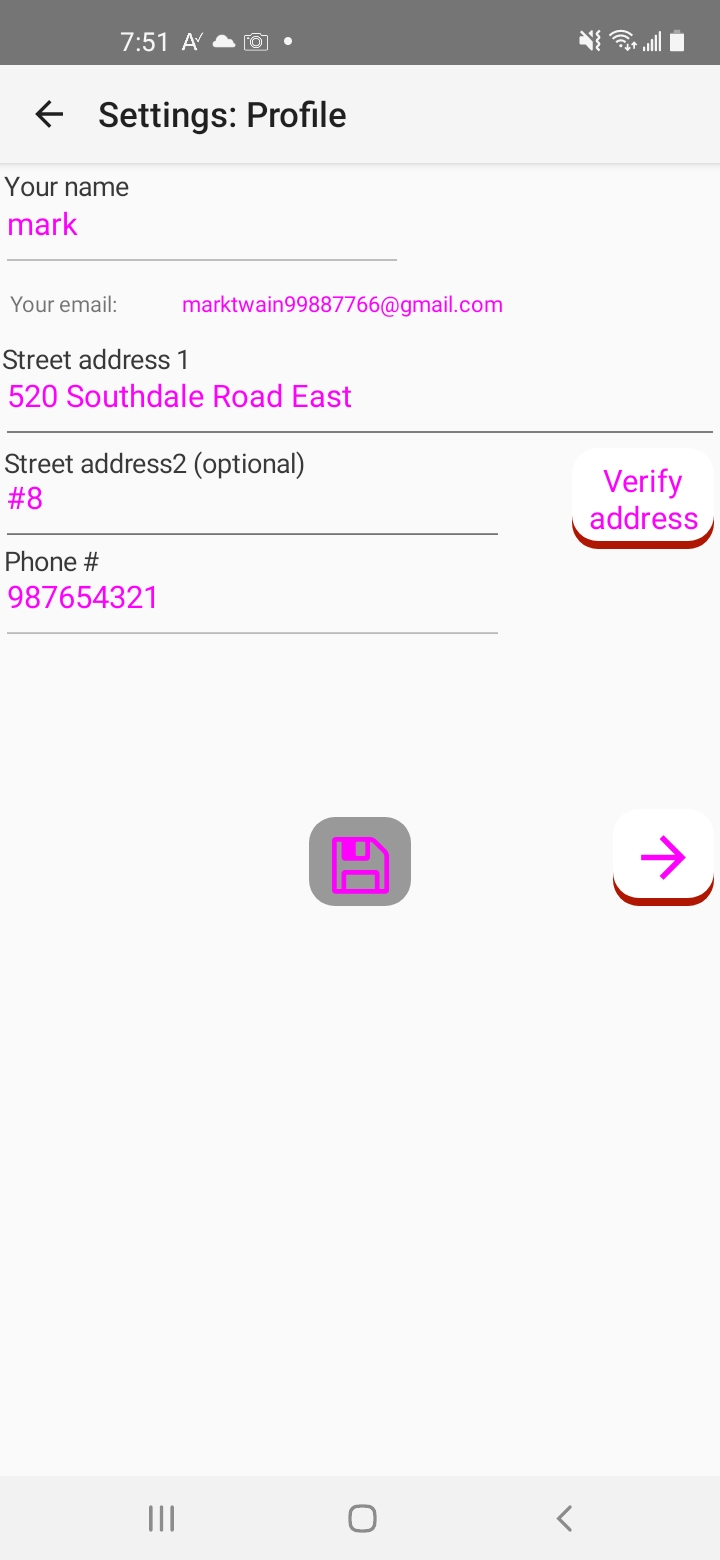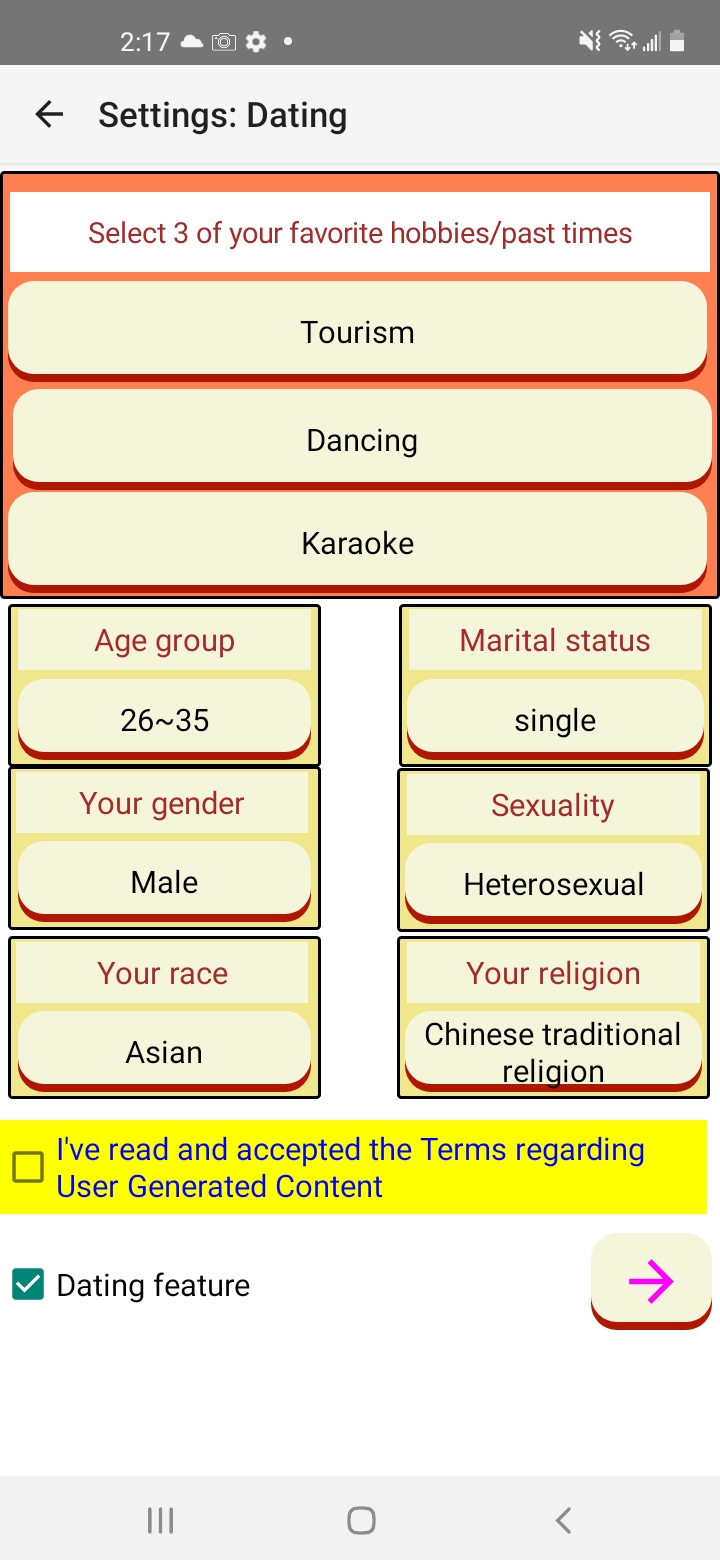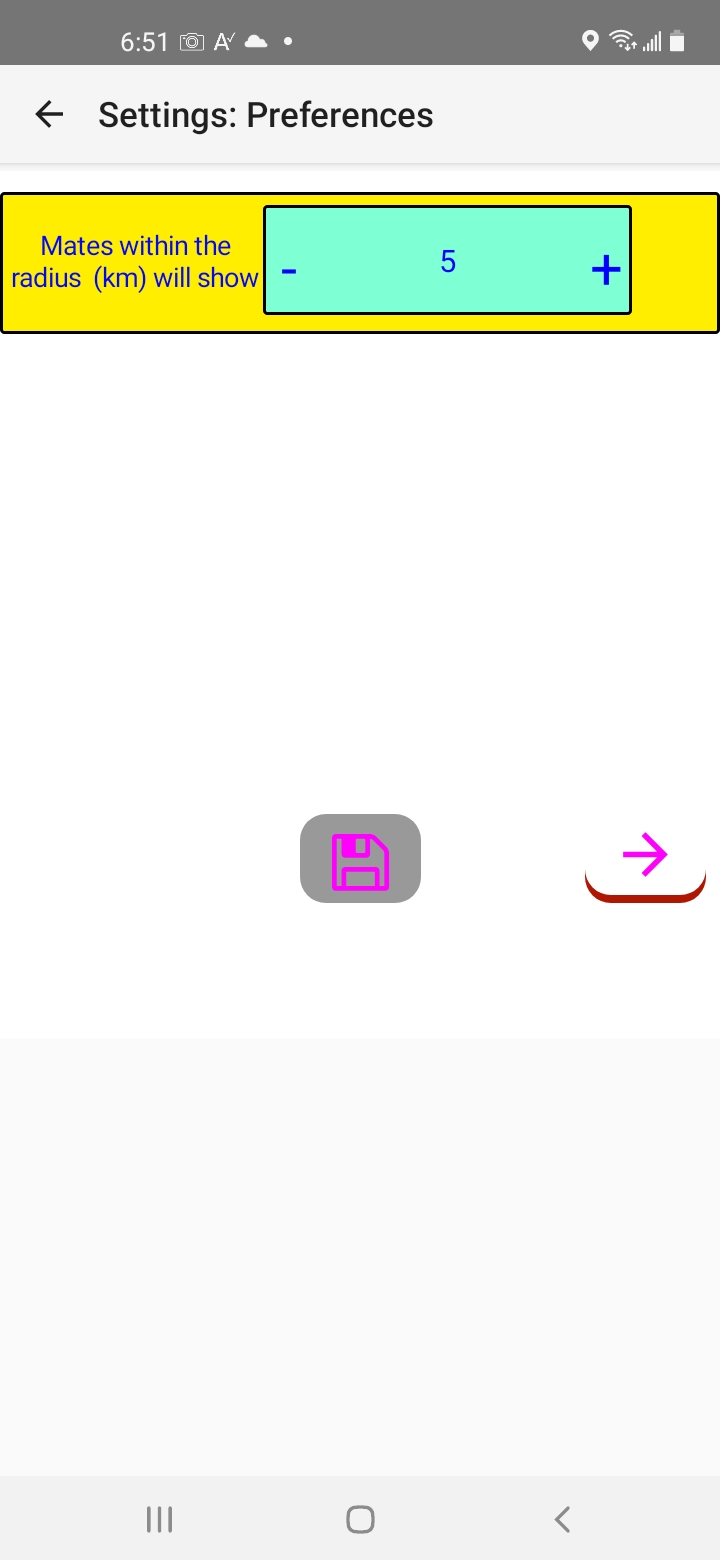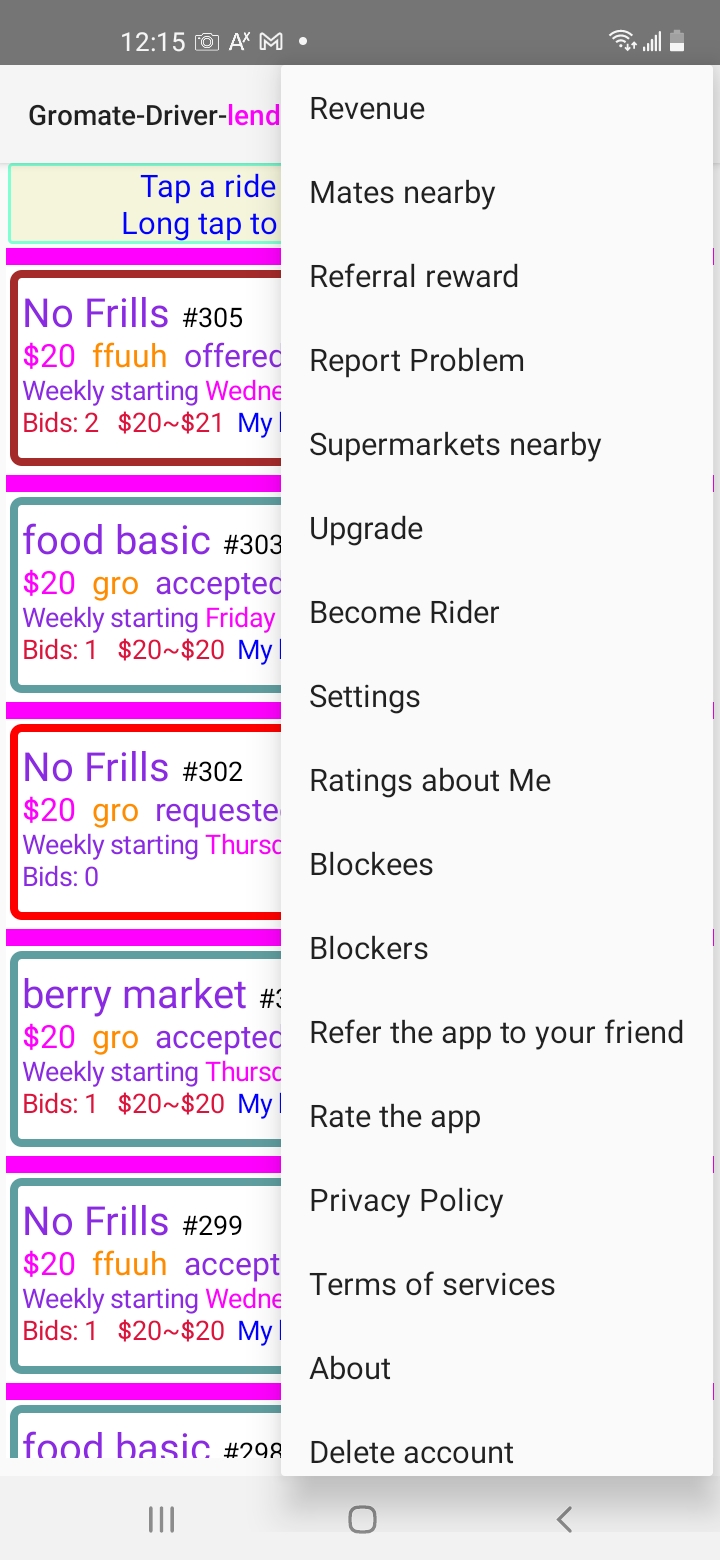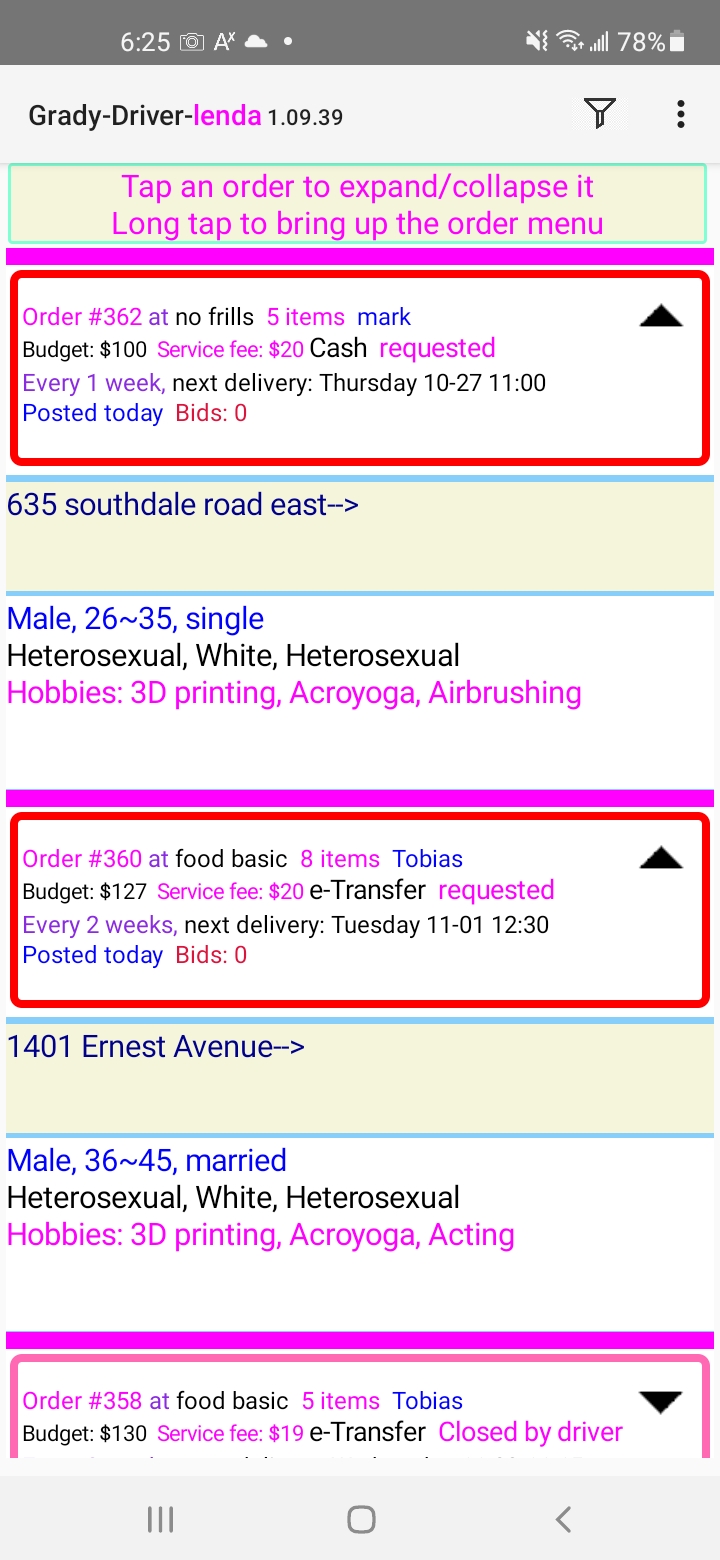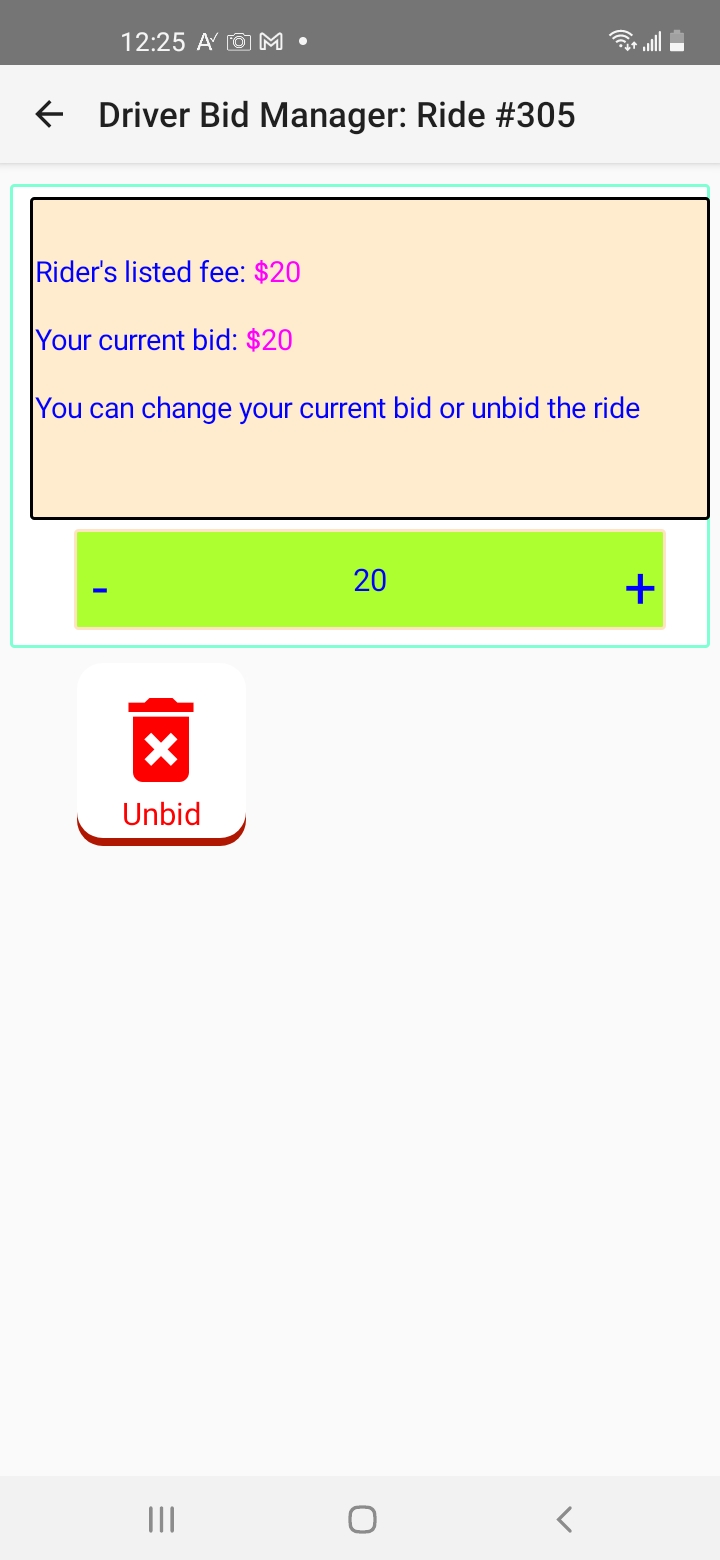The main page shows all open orders nearby plus a list of orders you've won, 365 days old or newer. Each listing consists of
- Summary
- Supermarket name
- Order #
- Offer: mate's initial amount of offer if not accepted yet; otherwise the winning bid and the amount you will get paid for the order.
- Order status
- Requested: No bid yet
- Offered: One of more drivers have placed a bid
- Offered by you: You're one of the bidders
- Accepted: Your bid has been accepted and you've won the order
- Paused: The order is put on hold temporarily
- Resumed: The order has been resumed after being paused
- Terminated by mate: Your mate has terminated the order.
- mate no-show: You arrived on time to pick up the mate, but he/she didn't open the door.
- Driver no-show: You didn't come to pick up the mate at the specified date and time.
- Date and Time of the order: The start date and time of the 2-hour delivery window.
- Bidding info: Number of bids the order has received so far.
- Order Details: Tap the arrow sign to show the details if hidden.
- It shows mate's personal data such as marital status, age, hobbies, etc.
- It shows Supermarket address if not accepted yet
- It shows both addresses of mate and the supermarket in the format of mate's address->Supermarket address once your bid has been accepted
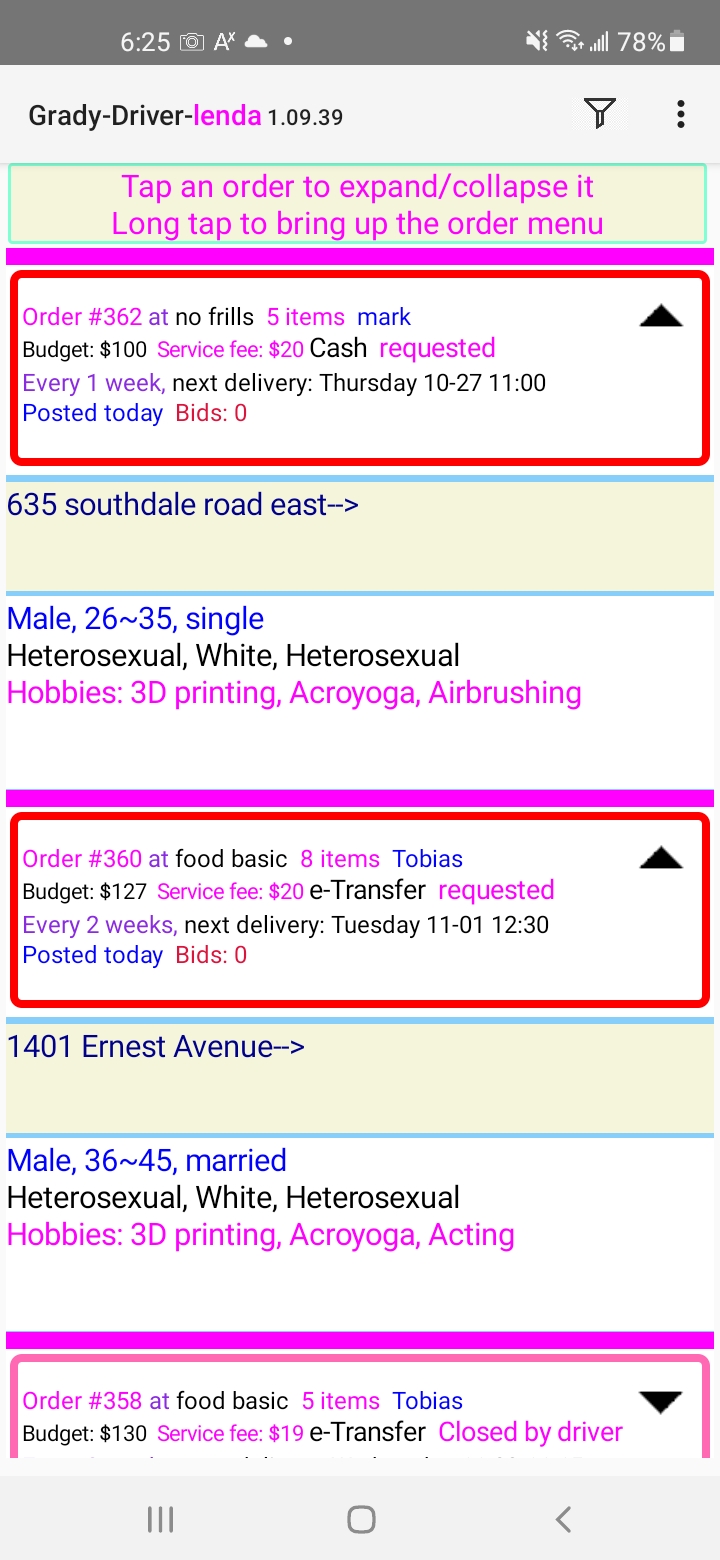
Long tap an order to see the order menu.
- Bid Manager: Once your order receives one or more bids, you can open up the Bid Manager to accept a bid. The selected bidder will be your Driver.
- Supermarket location
- Approximate mate location. You don't see the accurate location until your bid is accepted.
- Delete: You can delete your order as long as it hasn't received any bid yet.
- Accept: Once your order has received some bids, you can accept one of them if you wish.
- Pause: You can pause an accept order as long as it's not within 1 hour before the scheduled order time.
- Resume: You can resume a order paused by you earlier as long as it's not within 1 hour before the scheduled order time.
- Call or text Driver: You can call or text your driver of your accepted orders
- mate no-show: When the mate doesn't come out to greet you, give him/her a call. Once confirmed that the mate is not coming out, mark "mate no show".
- Review the mate: You can review the mate based on the experience of the orders.
- Block the mate: You can block the mate of a completed order. Blocked mates can't see your future orders.
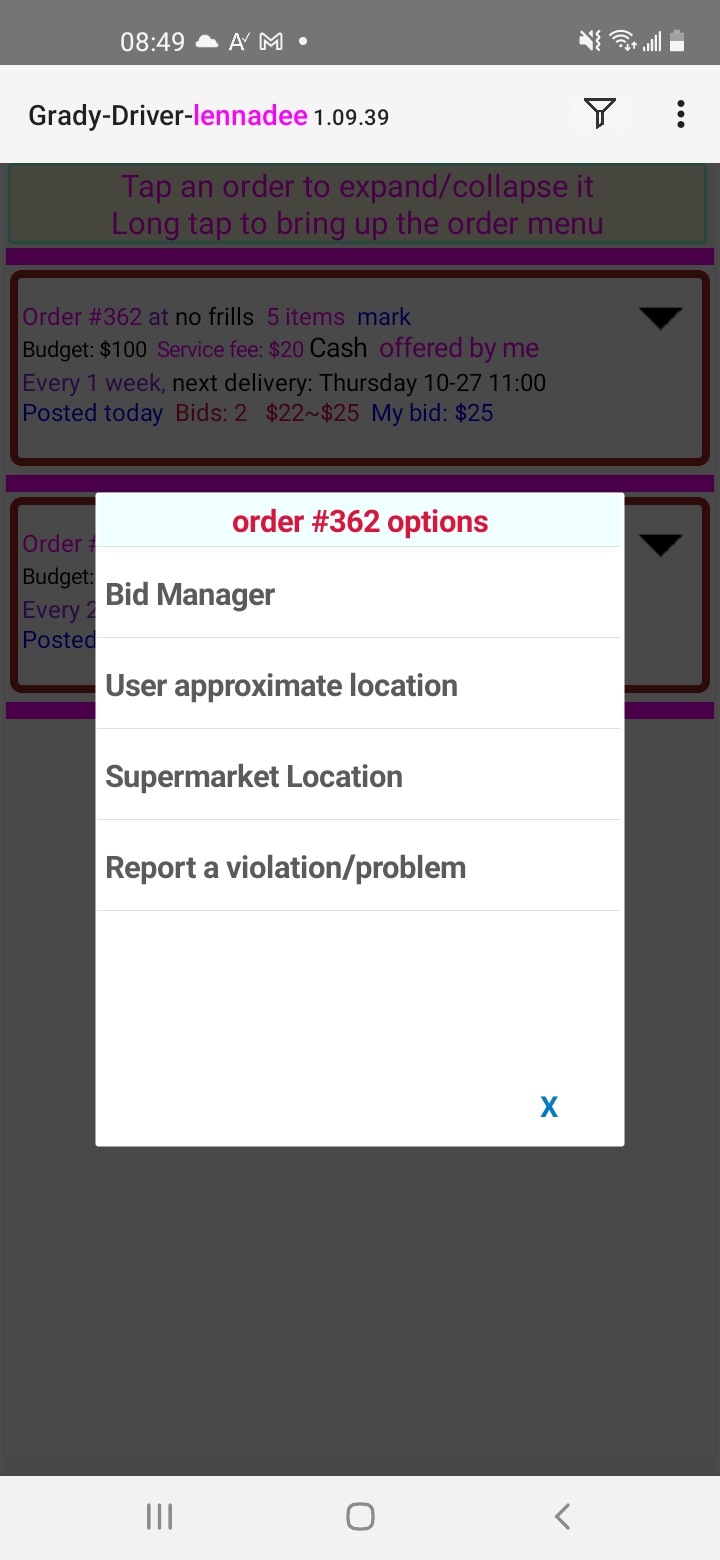
Bid Manager
You can do the following until the order is accepted
- Place your initial bid. You can bid higher or lower than mate's initial offer.
- Change your existing bid.
- Delete your existing bid.