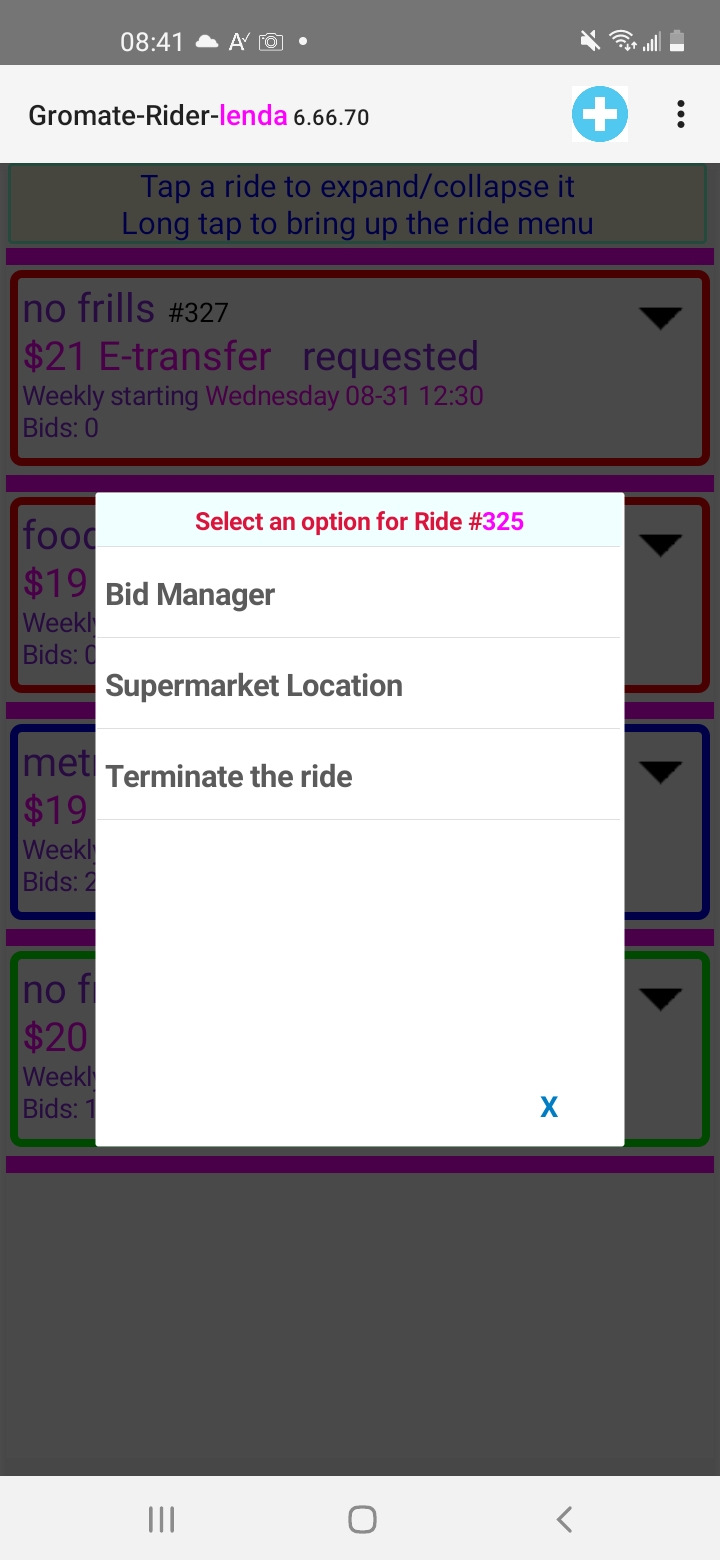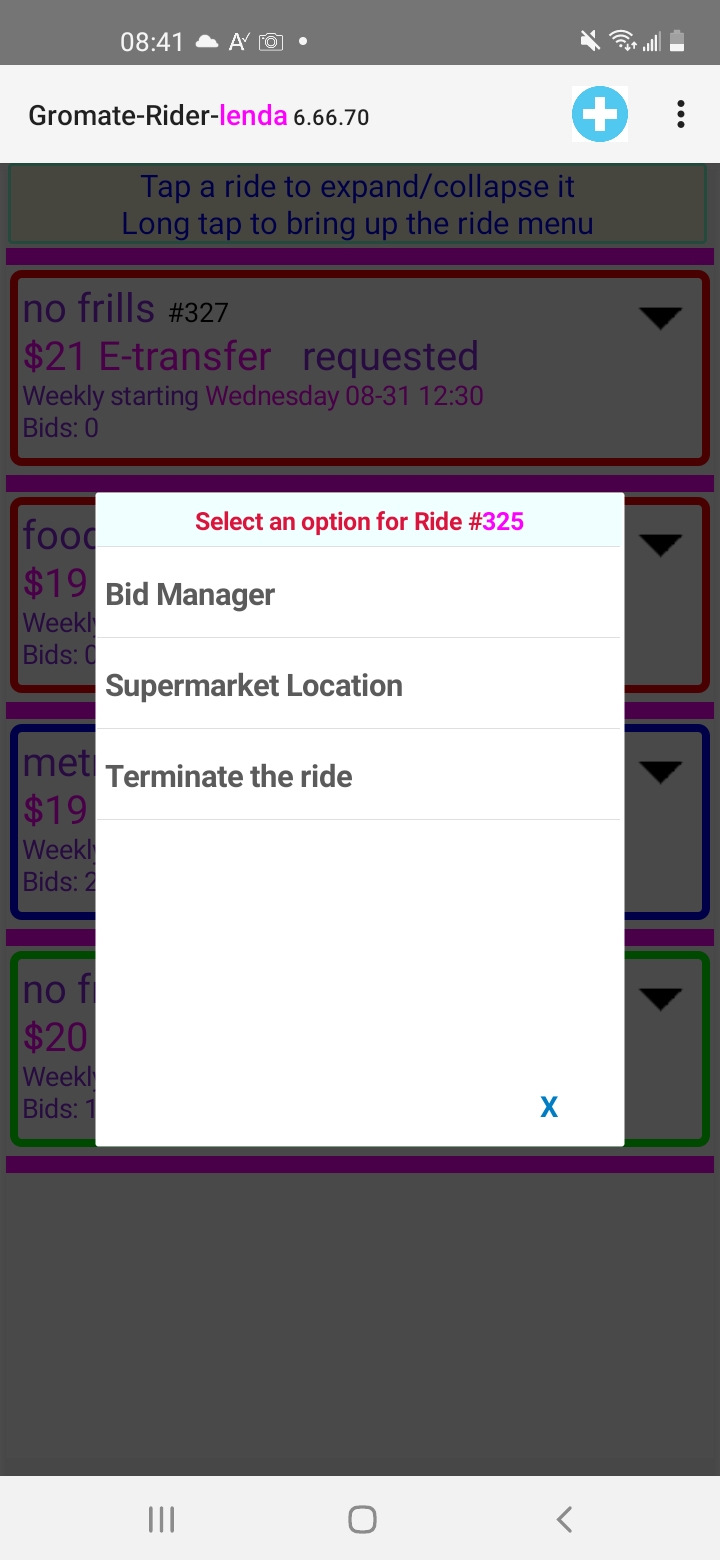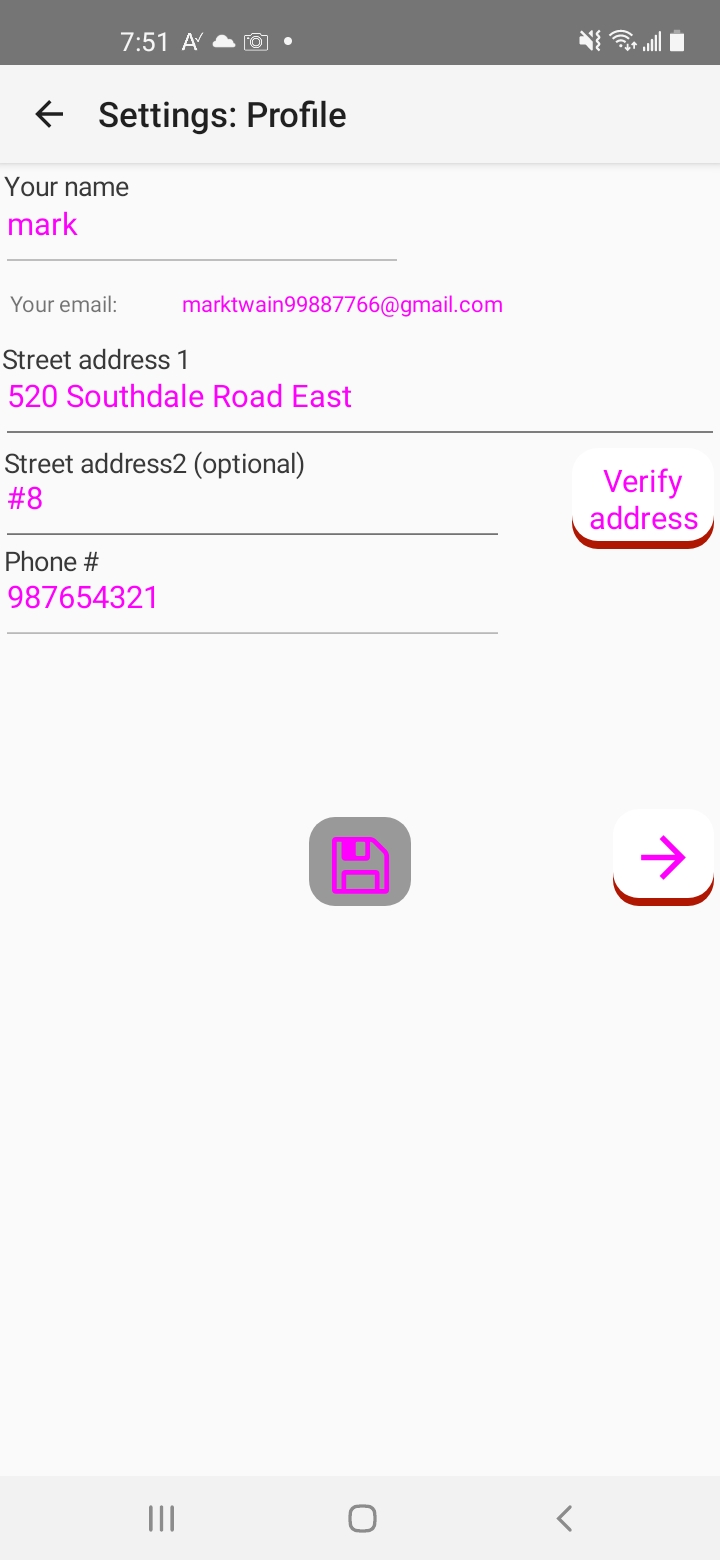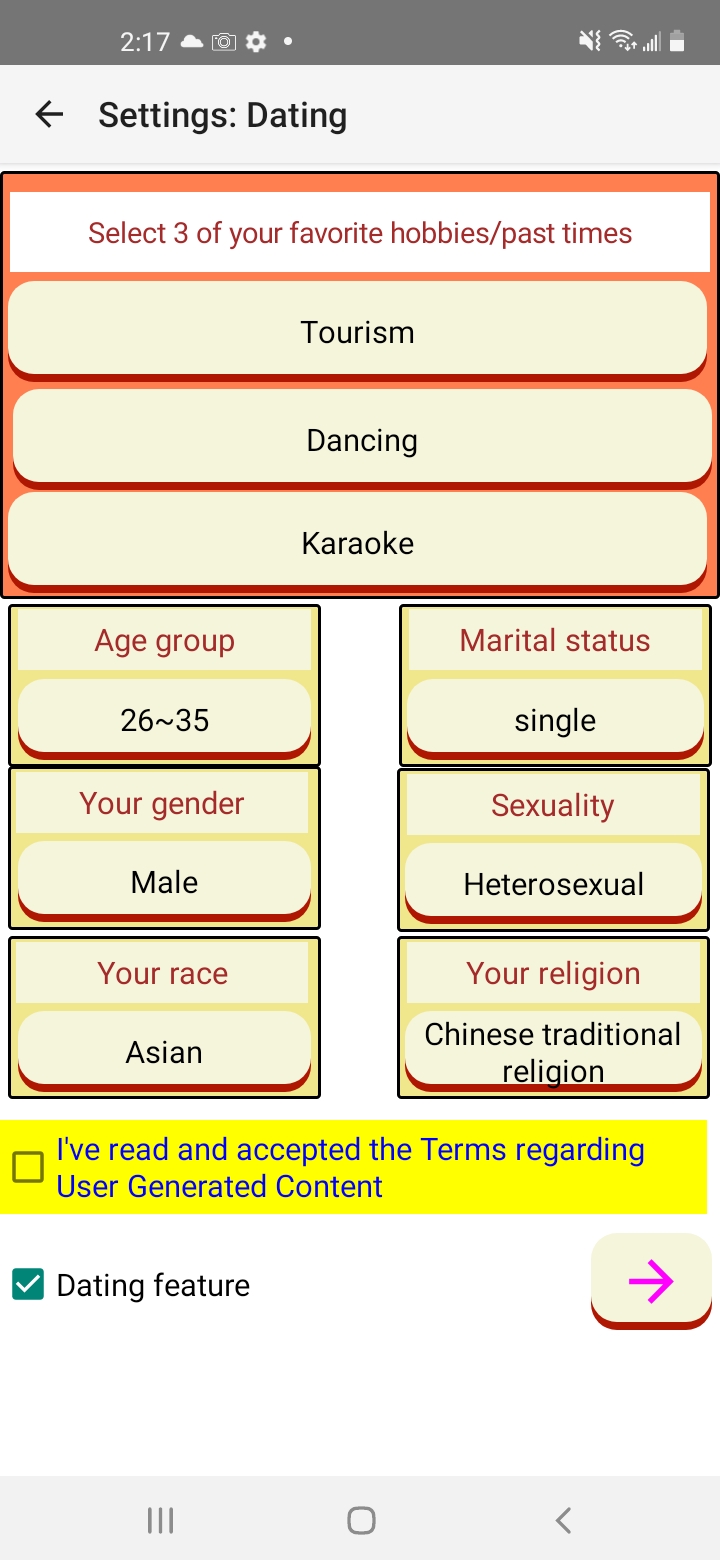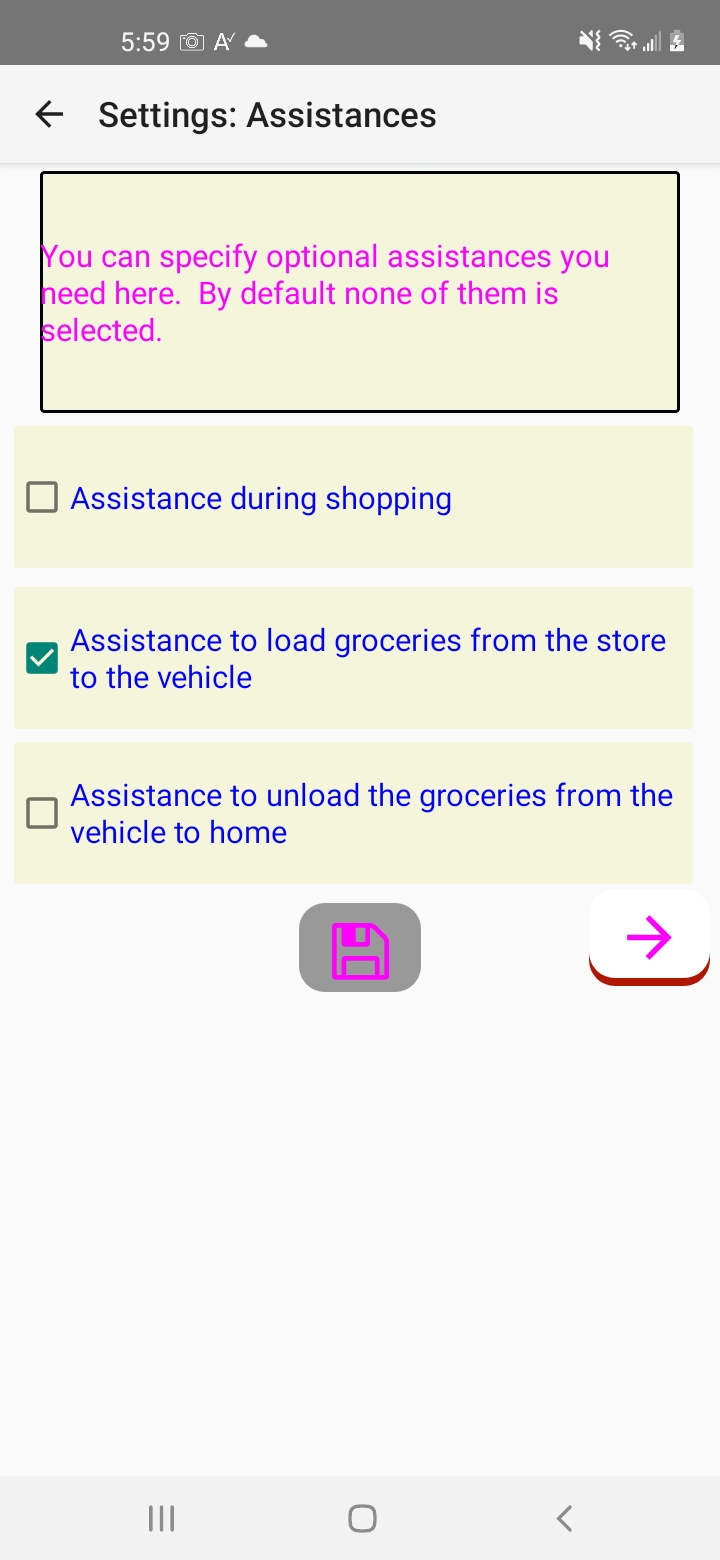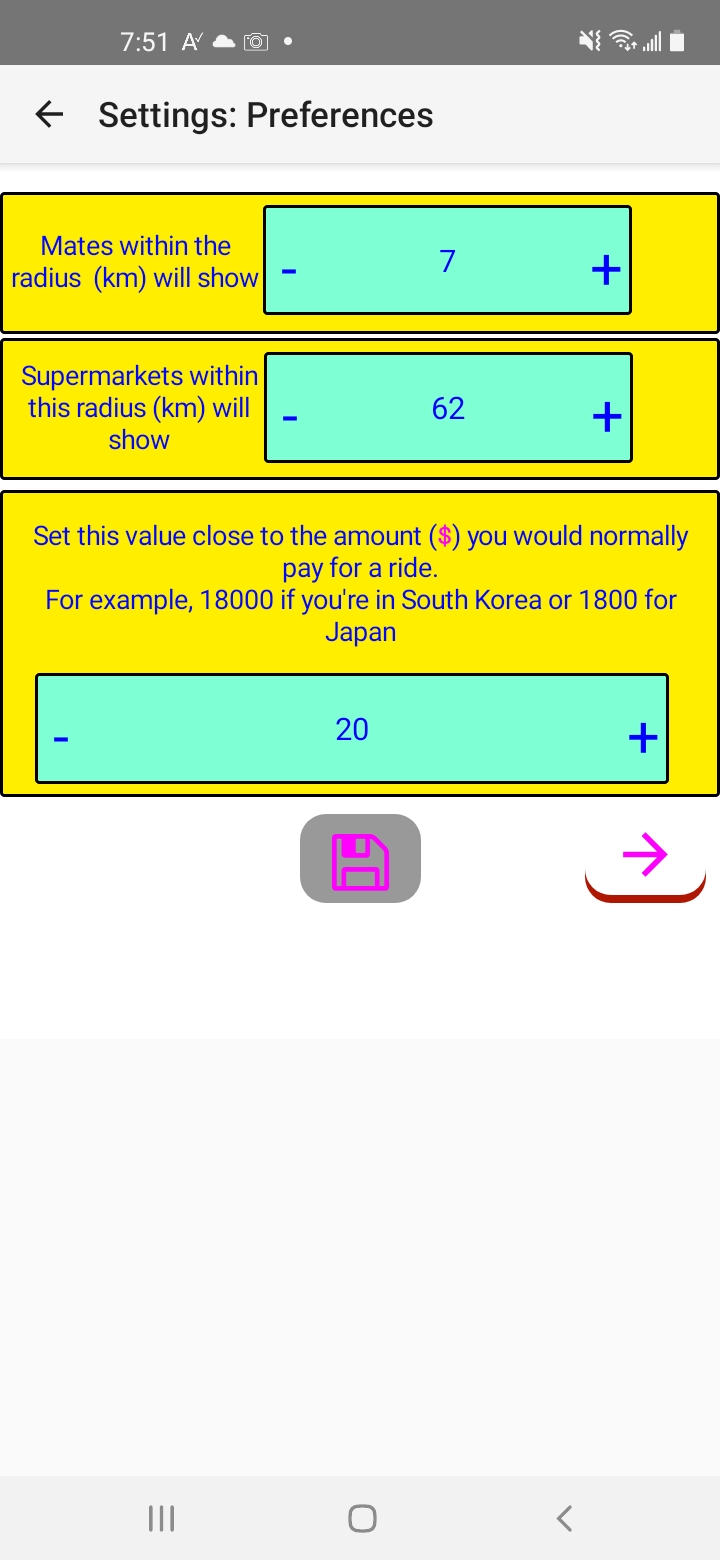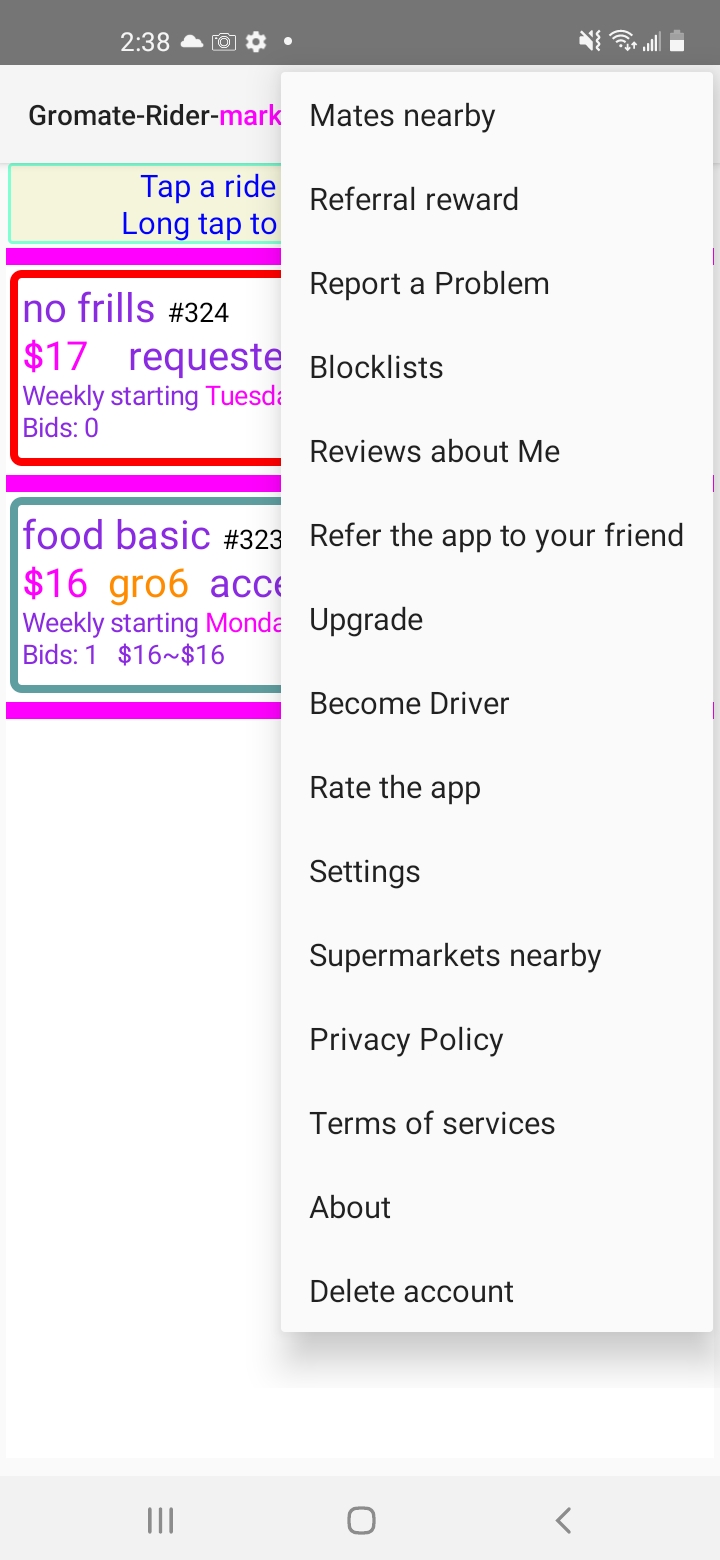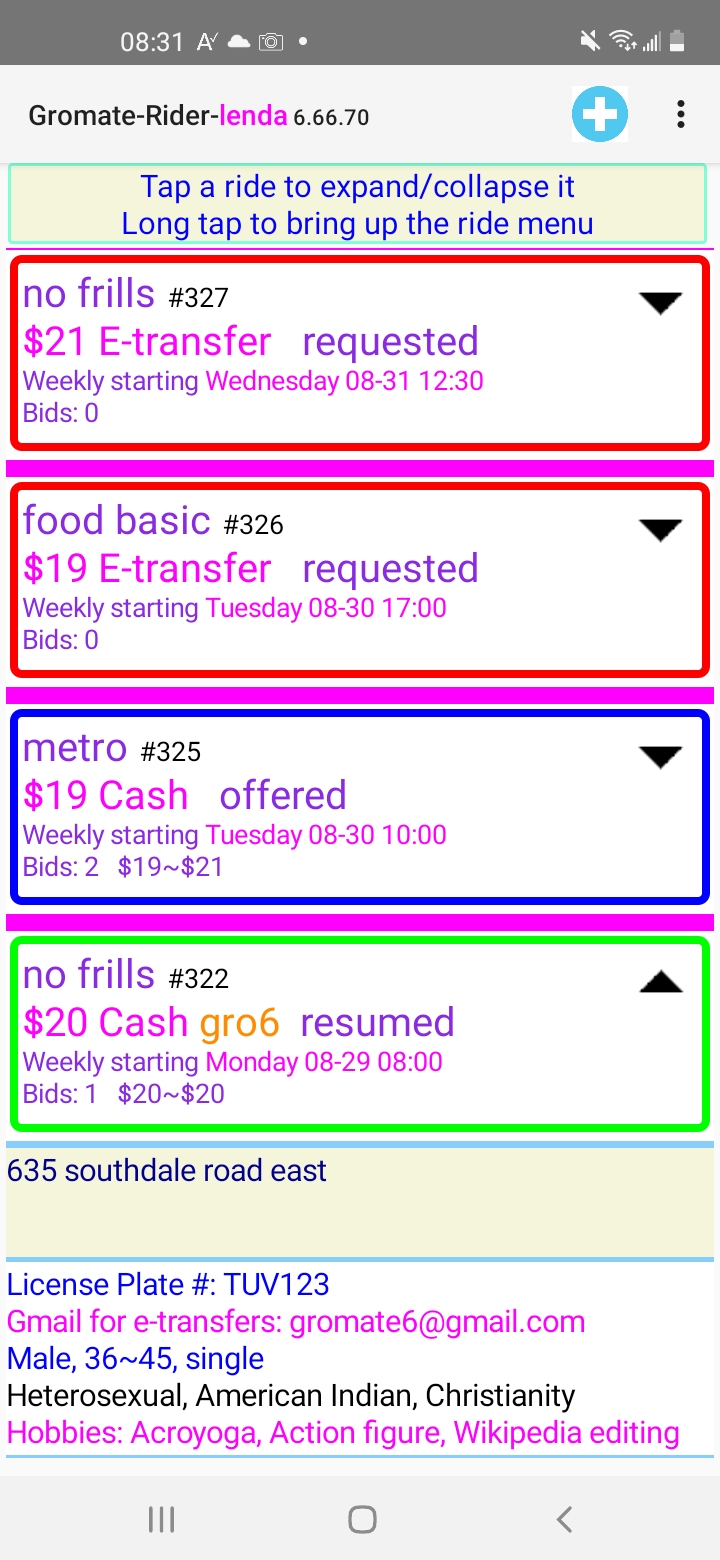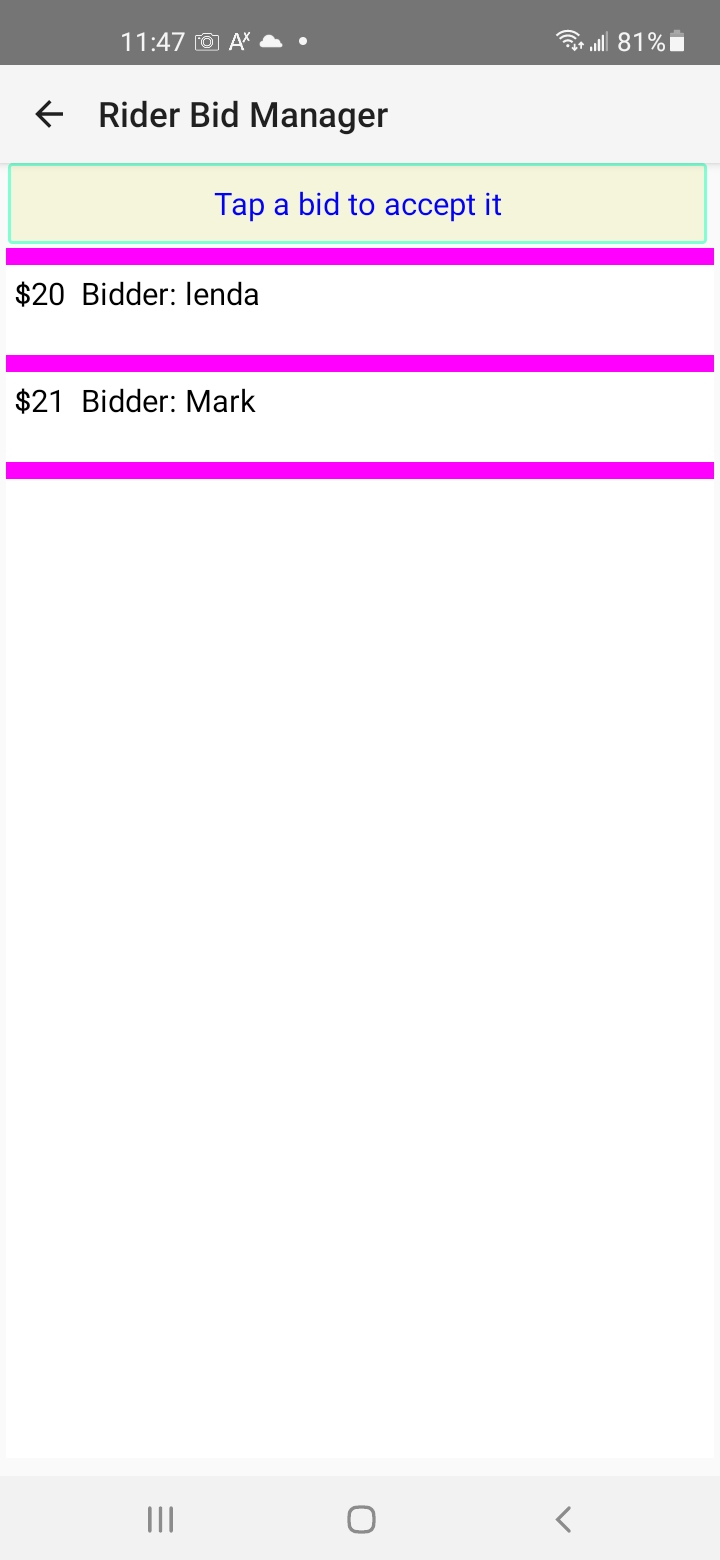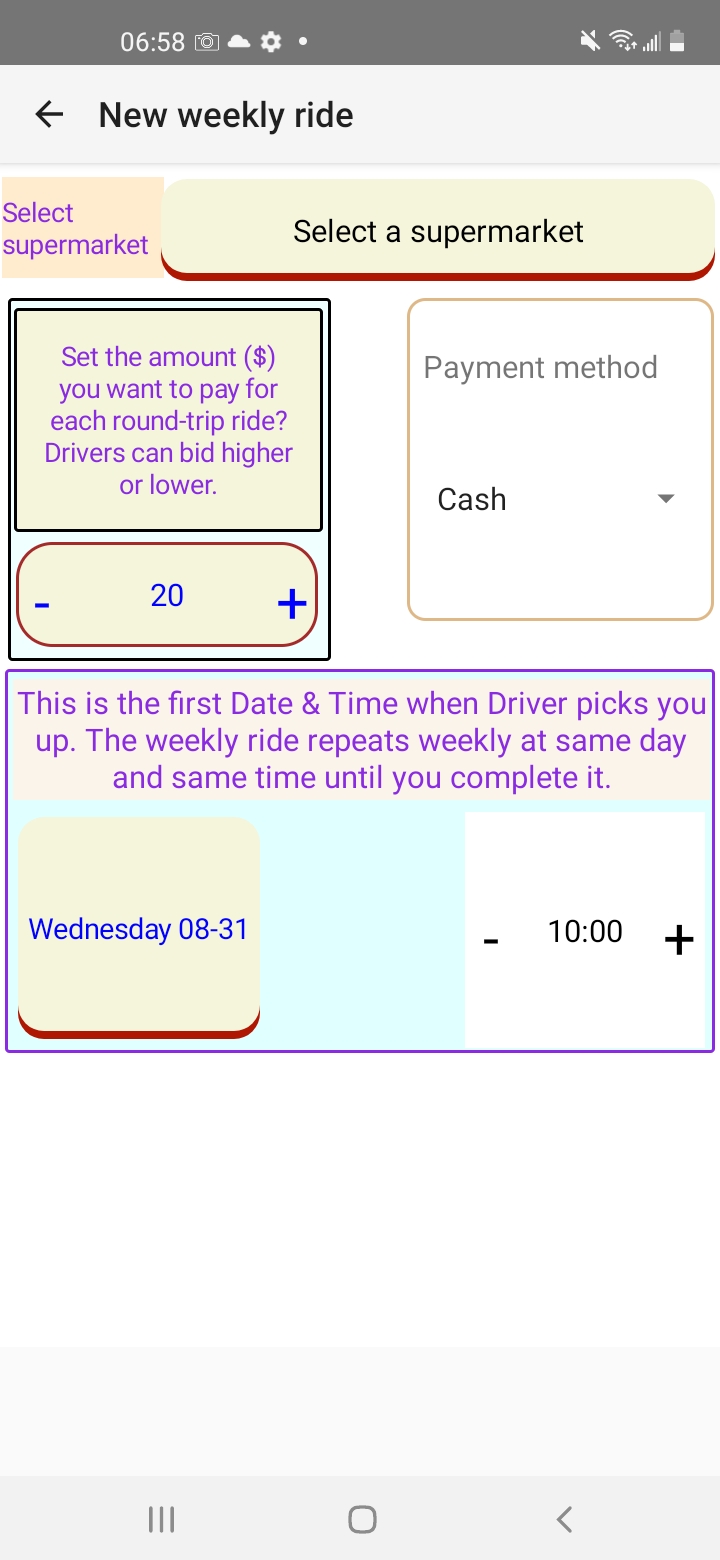It shows a list of your rides, max 100. Each listing consists of
- Summary
- Supermarket name
- Ride #
- Offer: Your initial amount of offer if not accepted yet; otherwise the winning bid and the amount you will pay for the ride.
- Ride status
- Requested: No bid yet
- Offered: One of more drivers have placed a bid
- Offered by you: You're one of the bidders
- Accepted: You've accepted a bid
- Paused: The ride is put on hold temporarily
- Resumed: The ride has been resumed after being paused
- Terminated by Driver: Your Driver has terminated the ride
- Terminated by you: You have terminated the ride.
- Rider no show: Driver arrived on time to pick you up, but you didn't show up.
- Driver no show: Driver didn't come to pick you up at the specified date and time.
- Start Date and Time of the first weekly ride. Subsequent rides will take place on the same day of week and at same time.
- Bidding info: Number of bids you've received so far and the minimum and maximum of the bids.
- Ride details. Tap the summary to show the details, if hidden.
- Supermarket address
You'll see following additional info once you've accepted a bid
- Driver's vehicle's license plate number. You should verify this number before stepping into your driver's vehicle, and you have every right to refuse the ride without penalty if the number doesn't match.
- Driver's email address: This is the gmail address for you to pay your Driver via e-Transfer.
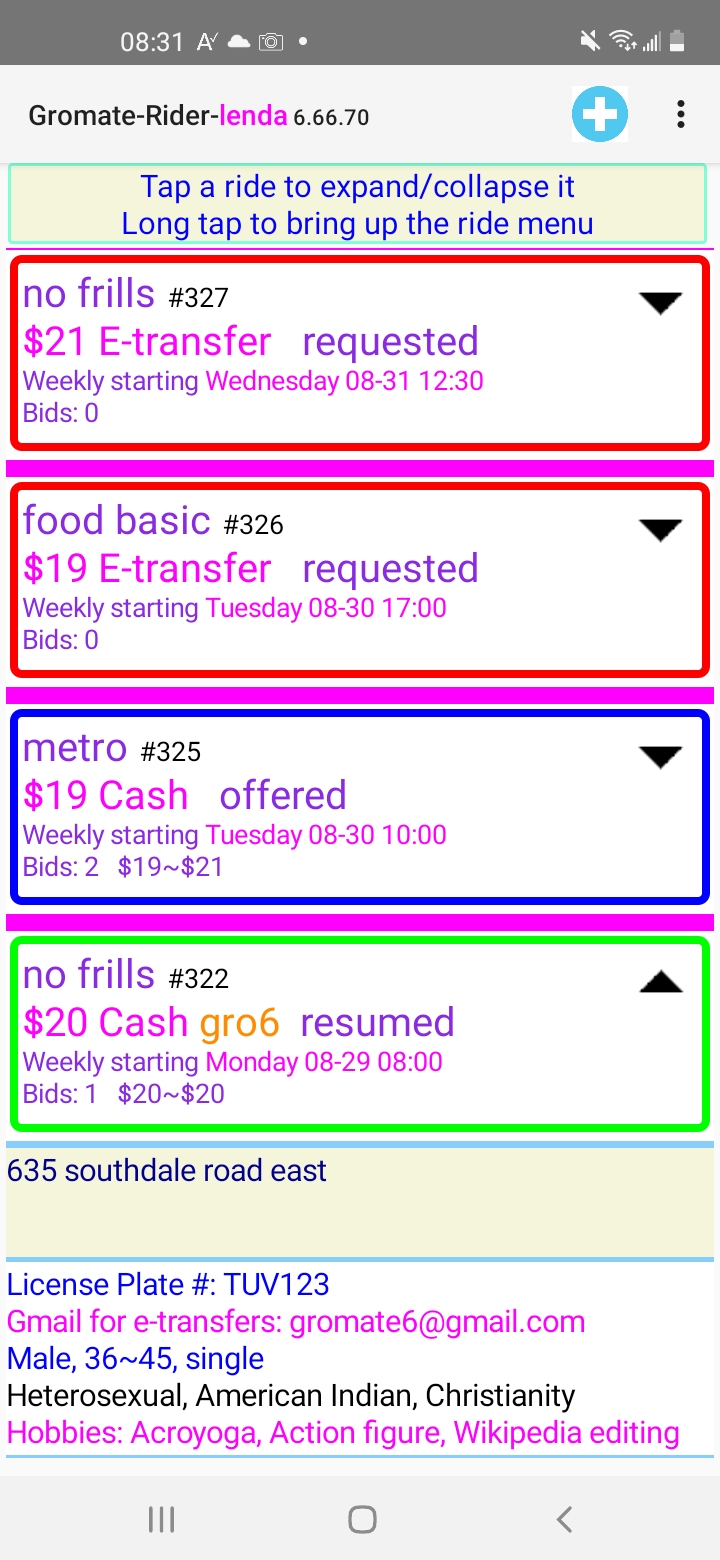
Long tap a ride to see the ride menu.
- Bid Manager: Once your ride receives one or more bids, you can open up the Bid Manager to accept a bid. The selected bidder will be your Driver.
- Supermarket location
- Delete: You can delete your ride as long as it hasn't received any bid yet.
- Accept: Once your ride has received some bids, you can accept one of them if you wish.
- Pause: You can pause an accept ride as long as it's not within 1 hour before the scheduled ride time.
- Resume: You can resume a ride paused by you earlier as long as it's not within 1 hour before the scheduled ride time.
- Terminate: You can terminate an accepted ride as long as it's not within 1 hour before the scheduled ride time.
- Call or text Driver: You can call or text your driver of your accepted rides
- Driver no show: When the Driver doesn't come in time, give him/her a call. Once confirmed that the driver is not coming, mark "Driver no show".
- Review the Driver: You can rate the Driver of completed rides.
- Block the Driver: You can block the Driver of a completed ride. Blocked Drivers can't see your future rides.